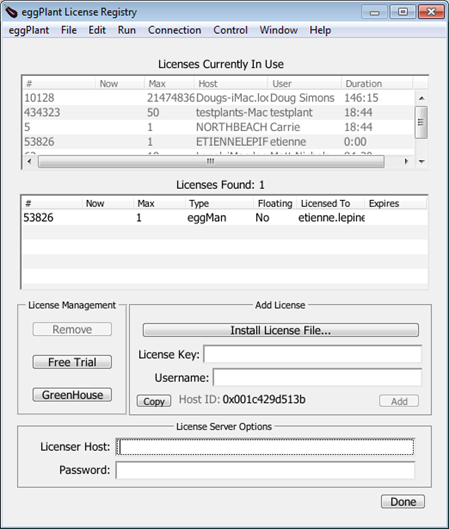Licensing Eggplant Manual
Licensing is managed through the License Registry panel. This panel displays information about the Eggplant Manual licenses available and in use on your network. When you launch Eggplant Manual, the license registry checks to make sure there is a license available.
Entering a License Key on First Use
The first time you launch Eggplant Manual, you must enter a license key in the License Registry panel:
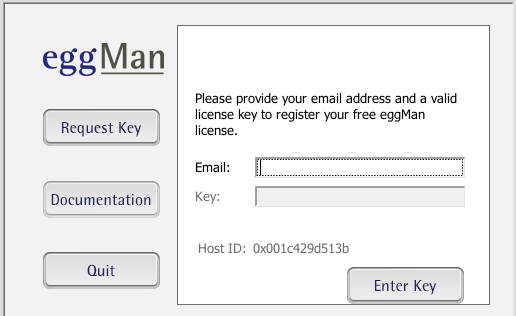
Enter the key in the Key field, then click Enter Key to save.
If you do not already have a license, click Request Key.
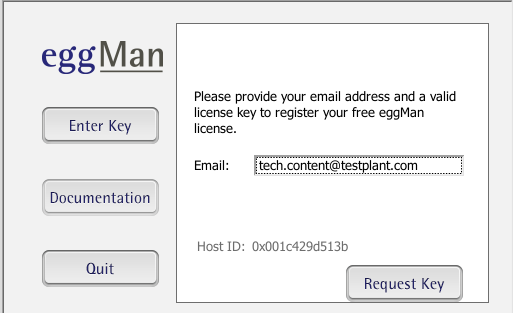
Enter your email address and click Request Key to have an Eggplant Manual license emailed to you.
Adding or Removing Licenses
After you've used eggMan and licensed it for the first time, you add or remove license keys in the License Registry window.
The License Registry window in Eggplant Manual
Adding a New License
- Go to eggPlant > Licenses.
- Add a license key in the License Key field in the Add License section.
- Click Add.
Removing a License
- Select the license in the Licenses Found list.
- Click Remove.
Eggplant Manual Licensing Agreement
To read the licensing agreement, navigate to eggPlant > License Agreement. By running Eggplant Manual, you are implicitly agreeing to the terms of the licensing agreement.