Users with Administrator privileges can manage mobile apps in Eggplant Manager from the Admin menu. Apps you add are then available from the App menu in Configuration, Schedule, Run Now, and Test screens.
Before a script runs, any app specified in the Configuration, Schedule, Run Now, or Test screens will be installed on all systems under test (SUTs) used for the run. If an app is specified in the given script, it will be installed on the SUT being used for the script unless it's already installed on the SUT.
Step by Step: Add Apps in Eggplant Manager
- Go to Admin > App Management.
- Click New App.

- In the window that opens, enter information about your app. Note that you can add app files for Android, for iOS, or for both when setting up your app.
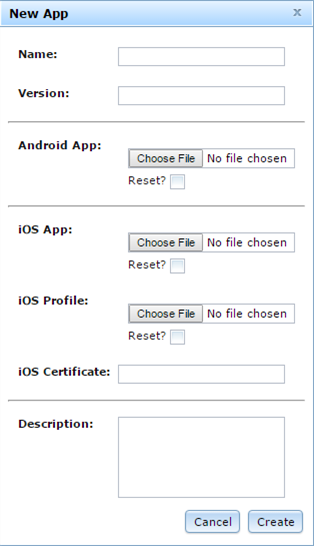
- Name: Enter a name for the app here.
- Version: Specify a version number or name for the app. (Optional)
- Android App: Click Choose File to select a .apk file for Android use.
- iOS App: Click Choose File to select a .ipa file for iOS use.
- iOS Profile: Click Choose File to select your iOS development profile.
- iOS Certificate: If you're adding an iOS app, you'll need your developer certificate information. Copy and paste this from Keychain Access.
- Description: Enter information about your app here. (Optional)
- Click Create to save the app.
Troubleshooting
If you start a test on a non-mobile SUT with a mobile app, Eggplant Manager will try to install that app prior to testing. The installation will fail, and Eggplant Manager displays a warning message asking if the SUT is a mobile device.
If the app can't be installed during runtime, the script will still run, and a message will display in Results indicating that the app wasn't installed.
Apps Management in Eggplant Automation Cloud
If your system is licensed to run Eggplant Automation Cloud, you can view all the apps loaded on a connected SUT in the Reservation Info window. You can also install apps on the SUT from this window.
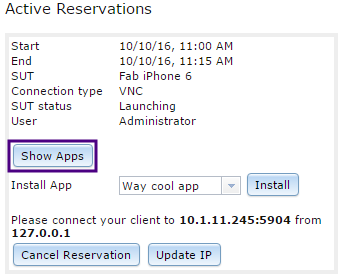
Click Show Apps to display a list of apps. Note that you can uninstall apps from this list, as well. Click Uninstall, then click Confirm in the Confirm Uninstall window.
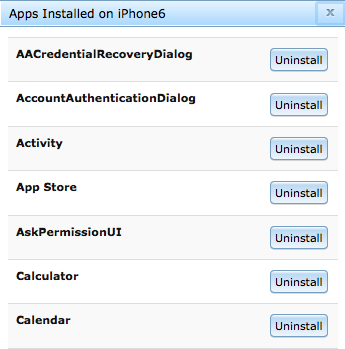
Read more about working with Eggplant Automation Cloud.